1.0 Project Selection
Welcome to the Fusion Project Portal! If this is your first visit, we're here to assist you in navigating through the portal.
The initial page you'll encounter is the Project View, which enables you to select the specific project you're currently working on.
In Fusion, you usually choose an app and set its context. In the Project Portal, it's different. You start by selecting a project, and each app adapts to that project's context.
Type "OGP" and choose the Oseberg GCU and PfS (OGP). This is one of the projects we've onboarded. If you select a project that isn't currently onboarded, the portal will return you to this page with a message indicating that the chosen project is unavailable.

The portal will remember your selected project for your future visits, making this step only necessary on your first visit or if you later work on a different project. It will always store the last project you accessed.
Once you've chosen a project, you'll be directed to the project homepage.
The project homepage is your central hub for important project information. On this page, you'll find:
- Pinned Apps (User-Pinned Applications): These are the applications you have personally chosen to keep readily accessible on your project homepage for quick and easy access.
Pinning applications will be covered in its specific section. To pin an application, just click the star icon next to the application name.
My Work Assignments: This section provides a detailed overview of your work tasks and assignments within the project, helping you keep track of what you need to accomplish.
Project Milestones: Important project milestones and deadlines are listed here, ensuring you stay informed about key dates and objectives.
List of Contracts: This section presents a list of contracts associated with the project, allowing you to quickly reference contractual information.
Project Name and Phase: The project's name is prominently displayed, along with the current project phase.
CVP ID: A unique project identifier.
Link to the projects One Equinor Page.
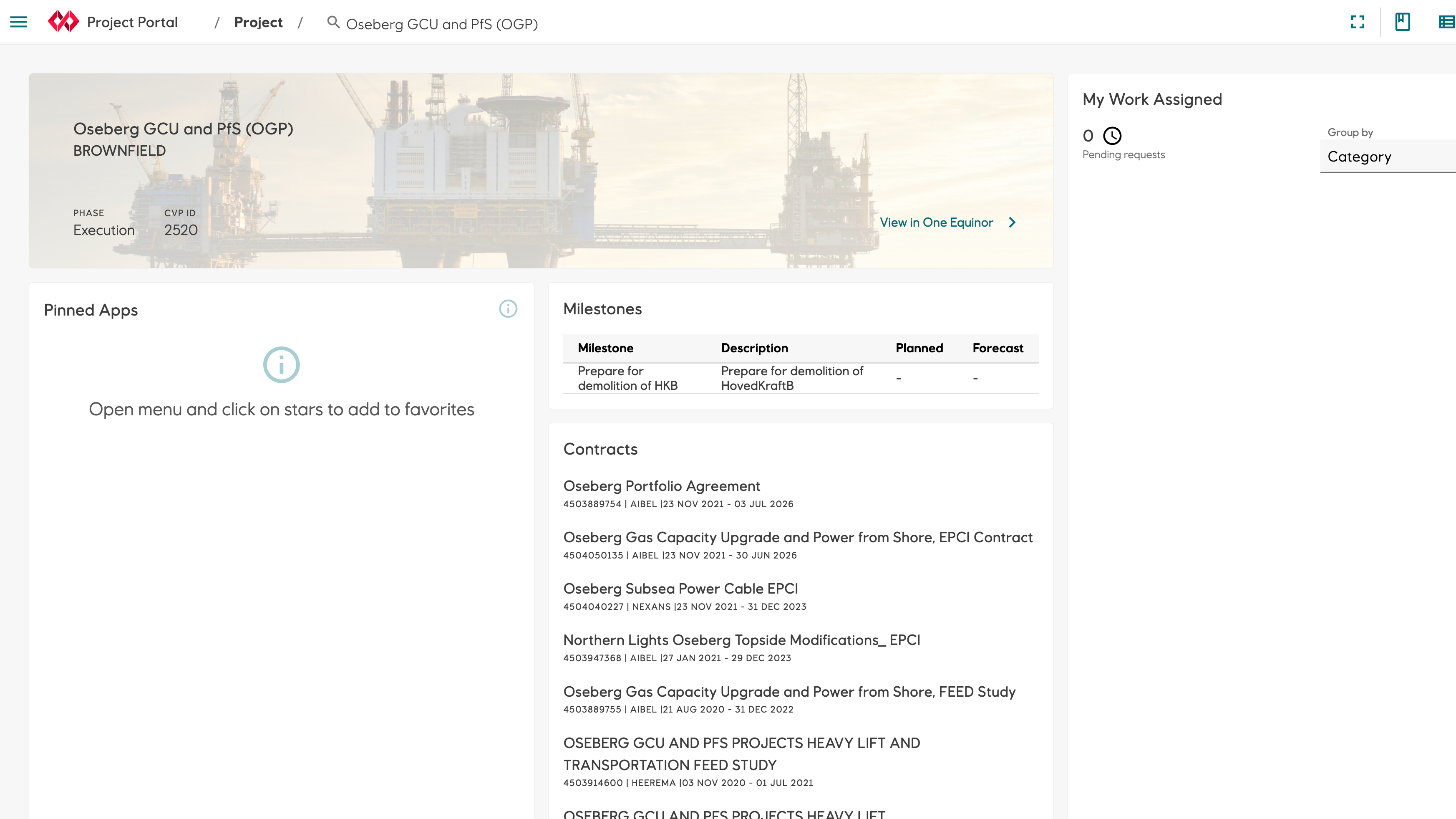
In short, the project homepage is your one-stop dashboard for project essentials, including user-pinned apps, work assignments, milestones, contracts, project identification, and a link to the project organization page.